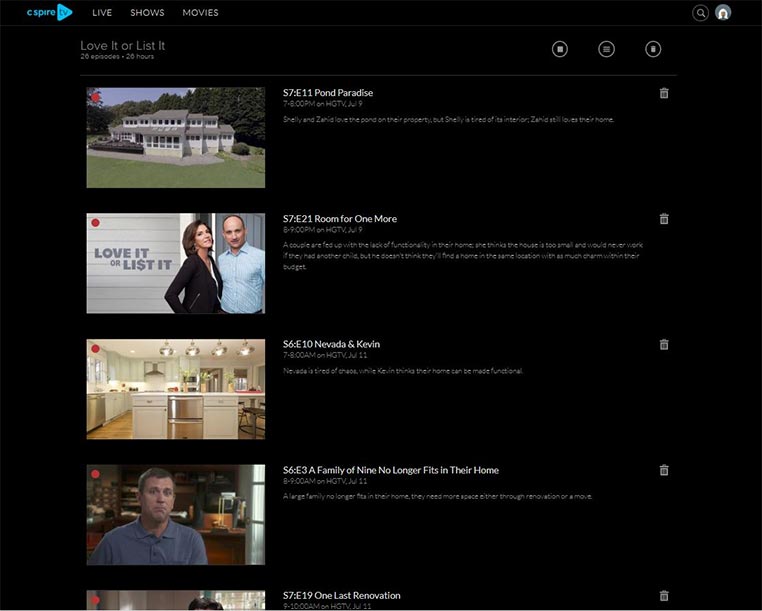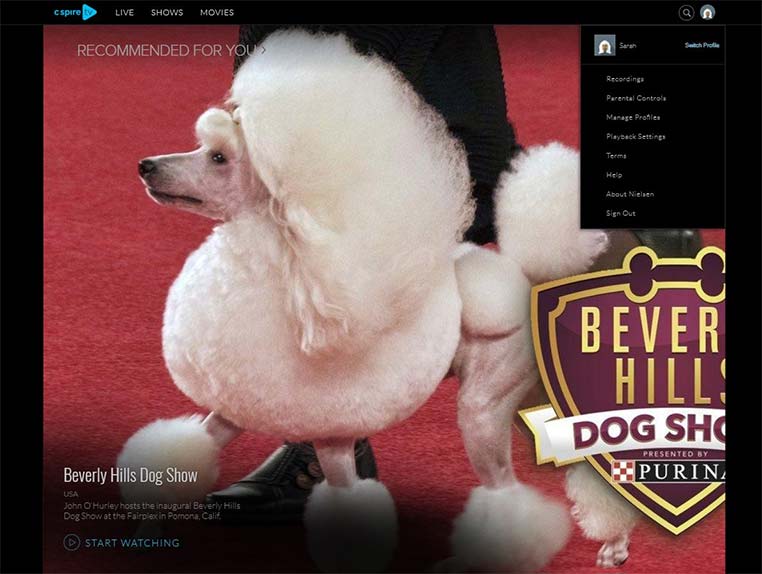
When you select your profile icon in the main menu (on Android mobile, you must select Manage Recordings) you will be able to view and manage your recordings.
There are two tabs: Recorded (programs that are available to view) and Scheduled (upcoming programs that are scheduled to record). Content is grouped by Series and Movies within each tab section.
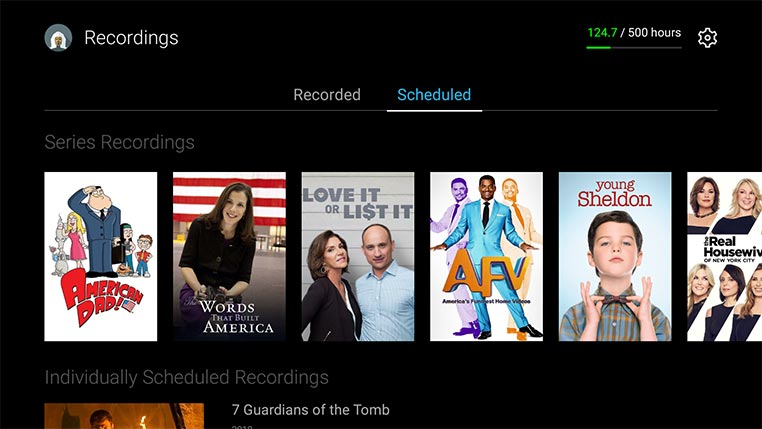
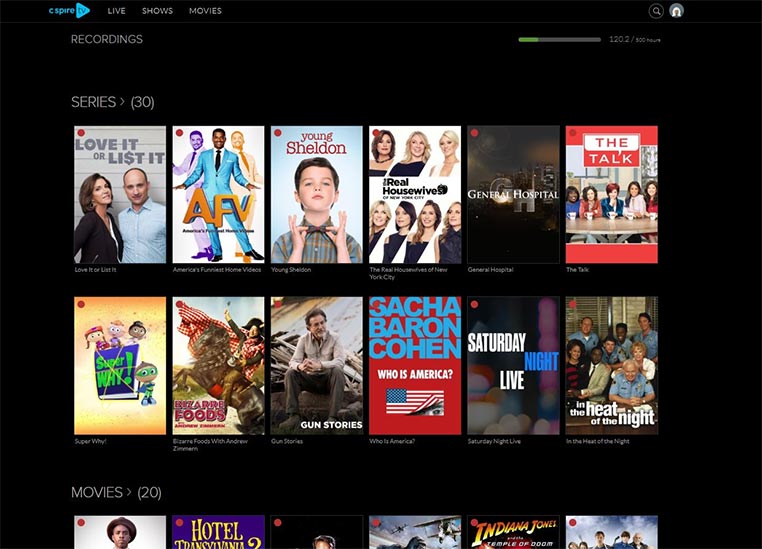
When you select a series, you will see a list of the recorded episodes, in addition to various actions that can be taken. These actions take effect either at the series level or the episode level.
At the episode level, you can choose the following actions: Play, Info (visit the details page) or Delete. If the episode is currently recording, you will see two additional options: Stop (ends the recording at its current position) and Extend (enables you to add additional time to the recording which is primarily relevant for sports programming).
At the series level, you can choose from the following actions: Recording Options, Cancel Series Recording or Delete all Recordings.
- Recording Options. When selected, an additional menu appears in which you can select to record New Only or New & Reruns. You may also indicate the channels on which they would like to record the series and whether they would like to extend the recording on an ongoing basis.
- Cancel Series Recording. When selected, a message will appear requesting confirmation that you would like to set up an ongoing recording for or cancel all future recordings. This action does not delete any recordings.
- Delete All Recordings. When selected, a message will appear requesting confirmation that you would like to delete all existing episode recordings. This action does not affect the status of ongoing scheduled recordings.
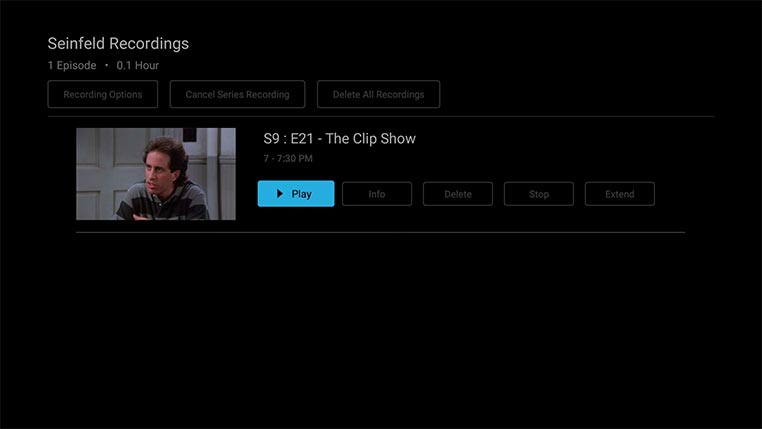
When you select a movie from the Recorded content list, an overlay will appear with the options of Play, Stop, and Info.
If you want to cancel a recording that is in progress, you may select stop recording from the inline info module on the live guide, and a dialogue box will appear verifying that you no longer want to record the program.
When a series is selected from either the Recorded or Scheduled tab, the following menu options are available: View Recordings, View Scheduled, Series Info, Delete All Recordings, and Cancel Series Recordings.
If you select View Recordings, you will see the list of recorded episodes. The episode level actions described above will be accessible when selecting an episode from the list.